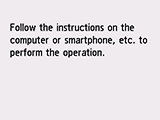Easy wireless connect
Follow the procedure below to set up a printer.
 Important
Important
-
If a device is connected to the Internet via a wireless router, and you then connect it to a printer in Wireless Direct mode, the existing connection between the device and wireless router will be disabled. In that case, the connection of the device may switch to a mobile data connection automatically depending on your device. When you connect to the Internet using a mobile data connection, charges may apply depending on your contract.
(Appears in a new window)
-
Press the HOME button (A) on the printer.
If an error screen is displayed, tap OK, then press the HOME button.
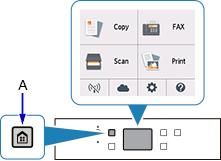
-
Tap
 (B).
(B).
-
Tap LAN settings.
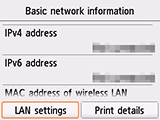
-
Tap Wireless LAN.
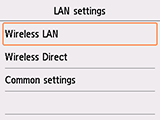
-
Tap Wireless LAN setup.
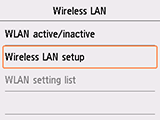
-
Tap Easy wireless connect.
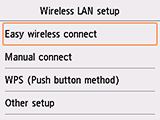
-
Tap Yes.
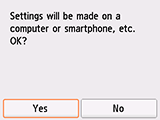
-
When the printer preparation is complete, the screen below appears.
Return to the application screen and proceed with the setup.